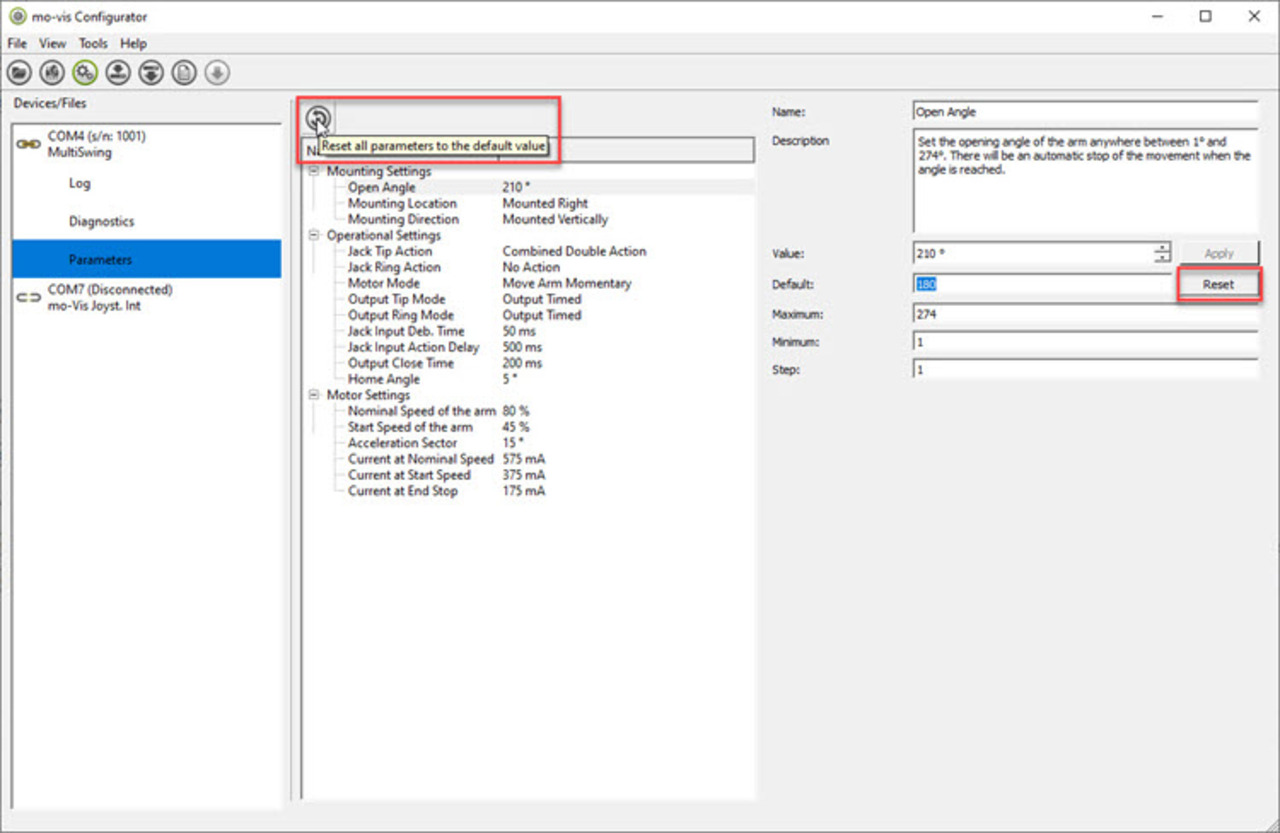Configuration of the device
When you select Parameters a list of parameters will be shown, depending on the device that is connected to the PC.
Note: Depending on the number of parameters, it can take a while to get the information on the screen. It can help to run the Configurator Software as Administrator (right click on the icon and choose Run as administrator).
Changing parameters
Click on a parameter to see the current value as well as the default, maximum and minimum value and the step (if applicable). You also get a description box with information regarding that parameter.
You can change this parameter value by entering a new value in the text box, by clicking the arrows next to the text box or by selecting a new value from the drop-down box.
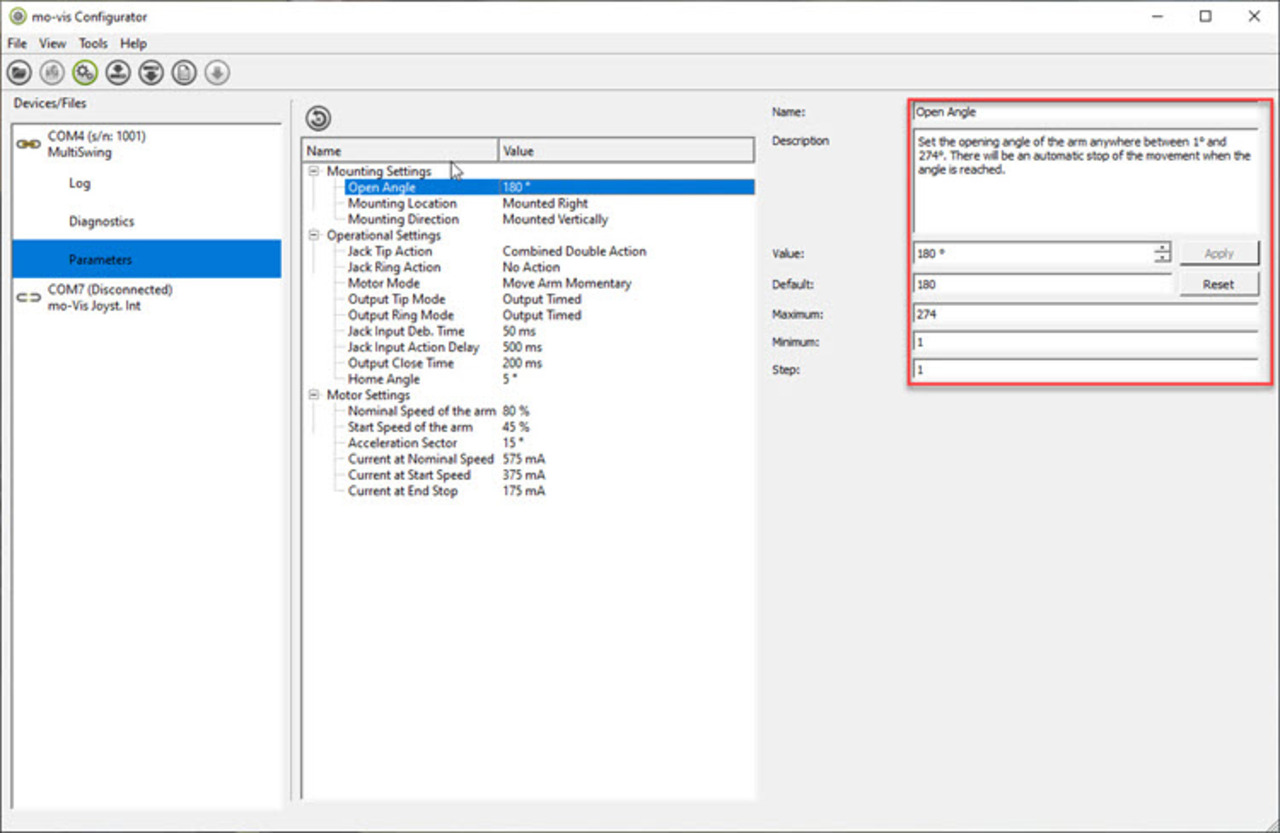
Changed values are lit up in green. Click Apply to write the value temporarily into the device.
Note: You can now test the adjustment, but the new value is not stored in the device yet. If you lose connection, any changes you have made so far will be lost. If you click on the Disconnect button, you will receive a warning.
Note: When you change parameter value, but do not click on Apply, the new values will not be activated and when you click on another parameter, the change will be forgotten.
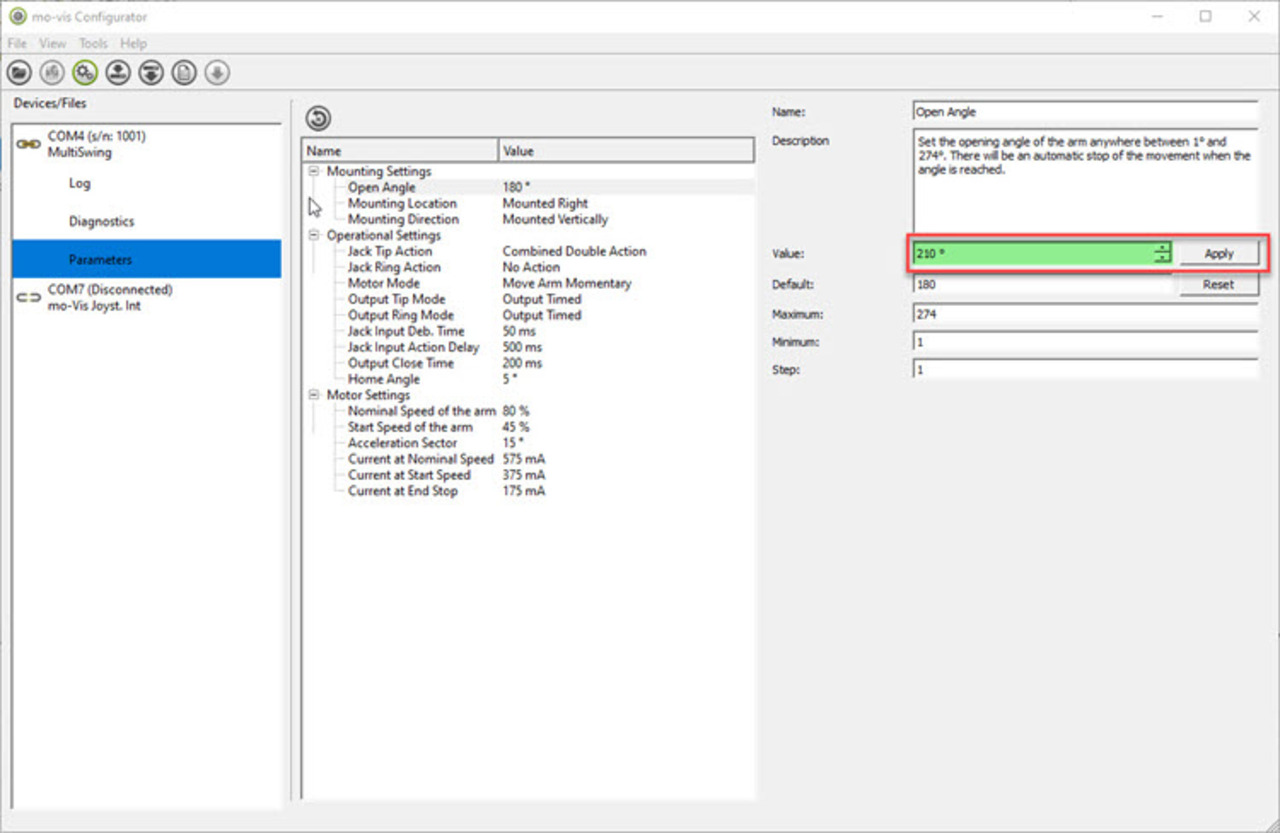
If you want to save this value permanently into the device, there are two options:
- Click on the Store in device icon in the icon bar
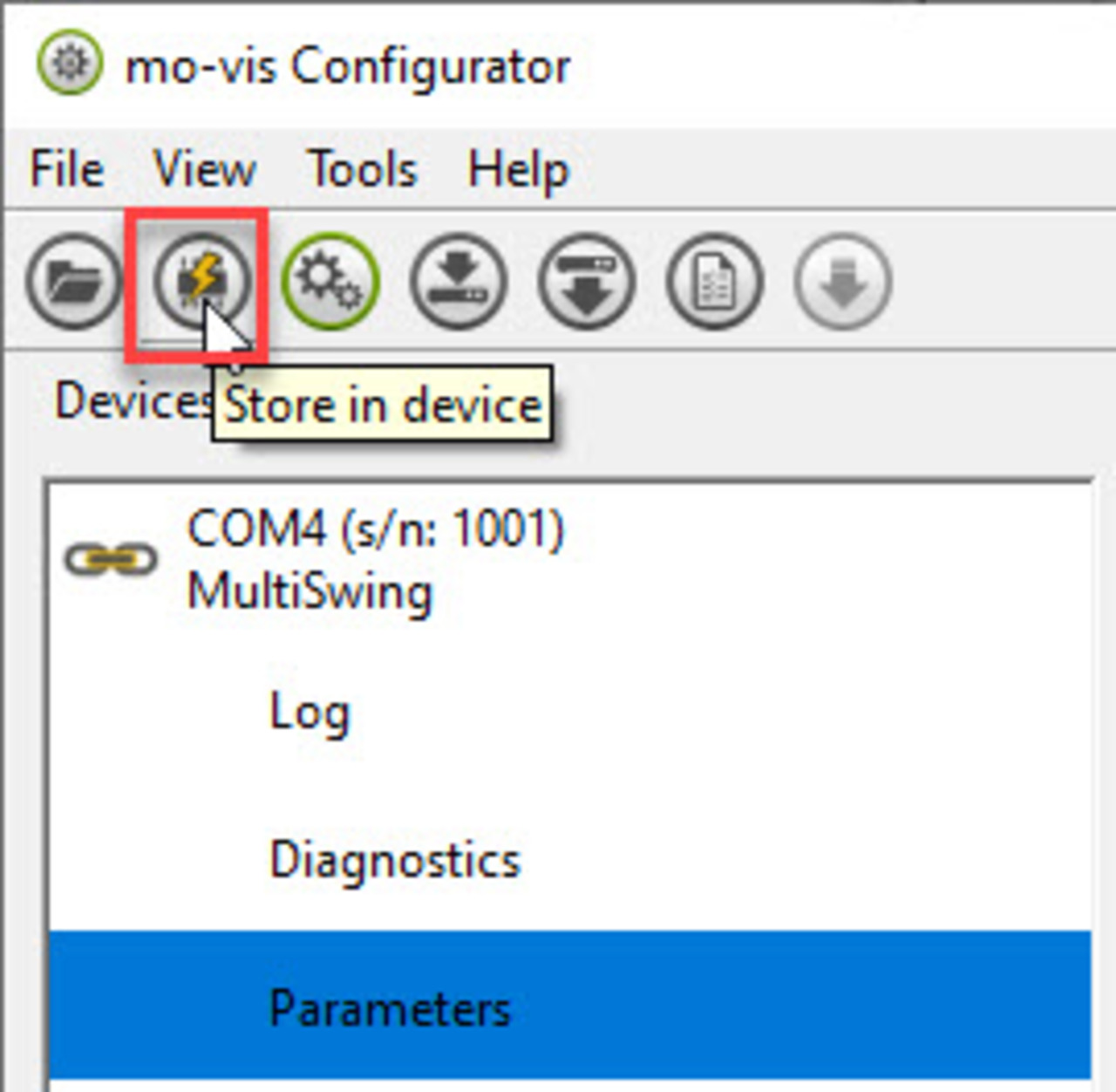
- Go to
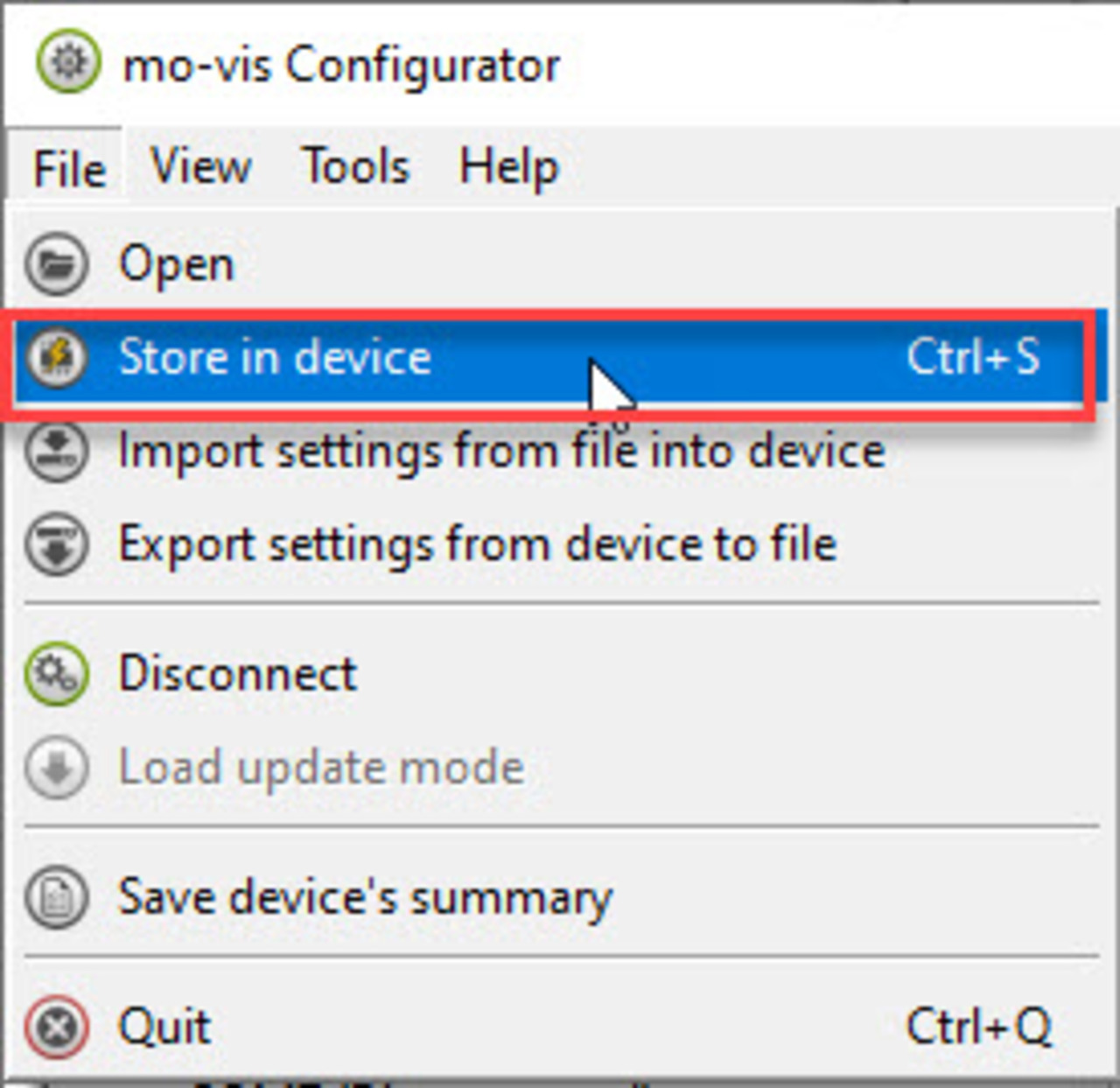
Resetting parameters
Click on Reset to change this specific parameter back to the default value. Click Apply to store temporarily and Store in device to save permanently.
Click on Reset all parameters to the default value to reset the entire device to its default values.